How to Use Google Bard AI Chatbot
Introduction
Artificial intelligence is being incorporated into business processes by more and more companies as technology develops. Chatbots are one of the most interesting new AI innovations because they can help companies automate their customer support procedures and give their consumers a more individualized experience. The new Google chatbot Bard is a potent tool that can assist companies in enhancing their customer service operations. In this article, we are going to learn How to Use Google Bard AI Chatbot
What is Google Bard AI Chatbot?
Google has introduced BARD, an AI-powered chatbot, to compete with OpenAI and Microsoft in the chatbot market on March 21, 2023. A powerful conversational AI system called Google Bard AI chatbot is created to offer consumers a personalized and natural conversational experience. Natural language processing (NLP) technology powers the chatbot, enabling it to comprehend user inquiries and respond to them in a way that is human-like. It can generate text, translate languages, write many types of creative content, and provide you with helpful answers because it was trained on a sizable dataset of text and code. The Google Bard AI chatbot can be included in a variety of platforms, including websites, social networking sites, and messaging apps.
Google Bard AI is currently only available in the United States and UK. However, Google plans to expand access to other countries in the future.
Bard is still under development. You can join the waitlist to try Bard for yourself.
How to join the Google Bard waitlist
The following are the steps to get on the Google Bard waiting list:
1. Open the Google Bard home page (https://bard.google.com/)
2. Click on the blue Join waitlist button and then hit Yes, I'm in to confirm you'd like to join to get started.
3. Sign in to your Google account.
It will take you directly to the following step if you are already logged into your Google account. If not, you will be asked to sign in or make a new Google account after clicking the Join waitlist option.
Make sure to sign into your personal account because Google Workspace accounts cannot be used to access Bard.
4. Accept the terms and conditions.
5. Click on the "Join waitlist" button.
You will receive an email notification when you are able to access Bard.
How to Use Google Bard AI Chatbot
Using Google Bard AI chatbot is easy, and can be done in a few simple steps:
1. Go to the Google Bard website. You can find the link here: https://bard.google.com/ You can use any browser like Google, Bing, Microsoft Edge or Firefox. Using an iPhone or Android mobile device, you can communicate with Bard.
2. Use your Google account to log in. You can open a free Google account if you don't already have one.
3. Read the privacy statement and the terms of service. Before continuing, be sure you comprehend and accept these terms.
4. Click the "Start" button. This will take you to the Google Bard dashboard.
5. In the “Enter prompt here” text field, type your query or request. Anything, from straightforward inquiries to intricate requests, and press enter or click on submit.
6. When you submit the inquiry, unlike with Bing, you won't see the chatbot developing the response or gathering the data. Instead, the Bard (two sparkles) symbol will appear with a spinning motion, letting you know that the chatbot is deliberating, and the solution will then manifest. Additionally, communicating with Bard is more like a question-and-answer format than a conversational chat experience like texting.
7. By using the "Edit text" button located to the right of the question, you can make changes to it. If you make changes to the question before clicking "Update" to submit it, the chatbot will answer the inquiry once more.
8. By showing them under the drop-down option titled "View other drafts" in the answer, you can quickly flip between many drafts of the response. This feature will be useful if you ask a question that presents a paragraph of text and decides to review the answer in bullet points from the drafts.
9. You can rate the response using a thumbs up/down button and other options in the response to help the chatbot during training. The "Regerate" button forces Bard to reconsider and rephrase his response. On occasion, you might have to do this to get the proper response. When you click the "Google it" button, the query will then be converted into a regular search query and displayed on a Google results page.
10. Click "Reset chat" in the left navigation pane, then click the "Reset" button once more to start a new conversation while erasing the previous one.
11. Google doesn't keep a record of the queries you've made, but it does log the intention behind each query as an activity. Click the "Bard Activity" link in the left navigation pane to view or delete your Bard activities.
12. Then select the range of history you want to delete from the "Delete" menu or click the "Delete" (X) button for each entry. The "All time" option will remove any traces of your Google Bard activity.
Conclusion
The Google Bard AI chatbot is a potent tool that can assist companies in streamlining their customer care procedures and giving customers a more tailored experience. You can utilize the Google Bard AI chatbot to better your company's operations and raise customer happiness by following the instructions in this article and keeping the advice in mind.
FAQs
1. How does Google Bard AI chatbot work?
Ans: Natural language processing (NLP) technology is used by the Google Bard AI chatbot to comprehend user requests and provide human-like responses. The chatbot can be tailored to your company's needs and linked into a variety of platforms, including websites, social networking sites, and messaging apps.
2. How can Google Bard AI chatbot benefit my business?
Ans: Businesses can gain from using Google Bard AI chatbots in a number of ways, including 24/7 accessibility, individualized assistance, and cost savings on customer support operations. A huge number of simultaneous enquiries can be handled by the chatbot, freeing up resources for other company tasks.
3. Can I customize the chatbot's responses?
Ans: Yes, you may alter the chatbot's responses to make sure that it gives users information that is accurate and useful. You can add unique greetings, modify frequently asked questions, and create triggers for particular actions.
4. How can I measure the performance of the chatbot?
Ans: You may evaluate the effectiveness of the chatbot and pinpoint its weak points by using analytics tools. Analytics can be used to monitor statistics like response time, customer satisfaction, and the volume of queries processed.
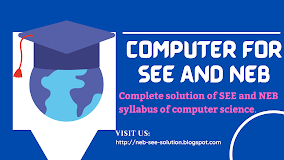



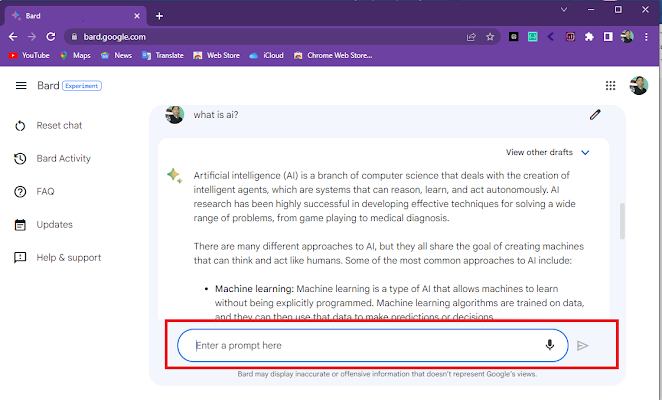











.png)





.png)
.png)
.png)


.png)
No comments:
Post a Comment