File Handling in QBASIC
We use
computers to handle large volume of data and we can use any storage device to
store that data. The data is stored in these devices using the concept of
files. A file is a collection of related data stored in a particular area on
the disk. Program can be designed to perform the read and write operations on
files. Every data that you perform in a program disappears due to the volatile
nature of RAM. In the program if you want to store the data permanently, you
must use the file concept.
However,
when the files are stored on the computer, the files have to be kept in such a
way that the records can be located, processed, and selected easily by the
computer program. The handling of files depends on both input and output
requirements, and the amount of data to be stored.
A file is a
collection of data or information or instructions. Files are stored permanently
in the secondary storage devices using a unique name called filename. Files can
be classified into two types.
i. Program file
ii. Data file
i. Program File
A program is
a collection of instructions written in a computer language. After writing the
program in the computer, it can be stored in the secondary storage devices as a
file, which is called program file. In previous lesson, we have written
programs and stored them in hard disk for future, which are called program
files.
ii. Data File
Data files
are the files of computer in which data are permanently stored. So that we can
add, modify and delete according to the requirements.
There are two types of data files which are created in
QBASIC.
a) Random Access data file: In this type of file, data can be read and modified
randomly. In this type, if we want to read the last record of a file, we can
read it directly.
b) Sequential File: It is a file that should be accessed in a sequential manner starting at
the beginning of the data block and proceeding in order until an end-of-data
marker is met of the desired number of items has been read.
For example: if we have to access the 50th records
from the file “avn.dat”, sequential file first read 49th records, then
only it can go to the 50th record.
Following are the steps for creating/writing data into a sequential
data file
i) Open the data file (Master file)
ii) Get information from the user.
iii) Write the data items to the file.
iv) Repeat this step until all the data is written in master file.
v) Close the file.
Opening or Creating a file:
Open statement:
It opens a sequential file or devices.
Syntax:
OPEN “file name” [FOR Mode] AS
[#]file number
OR
OPEN “Mode”, [#]file number, “file name”
Where,
File name: It
is name of the file which you want to open or create.
FOR: It specifies the particular
operation that the program will execute with the open file.
MODE:
One of the modes: INPUT, OUTPUT, APPEND
File number: A number in the rage 1 to 255 that identifies the file while it is
open
Example:
OPEN “school.dat” FOR OUTPUT AS #5
This example opens “school.dat” file in
OUTPUT(writing) mode.
OPEN “1”, #1, “school.dat”
This example opens “school.dat” in INPUT mode.
File Modes and Descriptions
|
File Mode |
Descriptions |
|
OUTPUT or
“O” |
Open or
Create a new file to store/write data. Its positions the file pointer to the
beginning of the file. |
|
INPUT or
“I” |
Open a file
sequential reading mode. |
|
APPEND or
“A” |
Opens an
existing data file to add new data. It positions the file pointer to the end
of file (EOF). |
|
OUTPUT mode |
APPEND mode |
|
It
creates a new file and prepares to write data to the file. |
It opens already saved file to add few new records in the file. |
|
If
the file already exists its current contents will be destroyed. |
If
the specified file does not exist APPEND mode creates it. |
Input information from the user:
INPUT statement is used to get the data from the user.
Syntax:
INPUT [;] [“prompt”;|,] variable list
Where,
INPUT is
a statement to get the data.
Prompt is
a string constant, enclosed in quotation marks that will be displayed when the
statement is executed.
Vatriable list is the name of a numeric or string variable, or array element, to
which the incoming data item will be assigned.
Example:
INPUT “Enter any three numbers”;a,b,c
Writing or Storing Data into the Sequential Data
file ( using OUTPUT Mode)
WRITE # or PRINT # statements are used to store data in data file.
WRITE# is used to store the data without leaving space.
PRINT # is used to store the data by leaving the space.
Syntax:
WRITE #filenum, expression_list
OR
PRINT #filenum, expression_list
Where,
Filenum
is the number used when the file was opened for OUTPUT.
Expression_list consists of the numeric or string expression to be written to the
file.
Example:
WRITE #1, n$,a$
OR
PRINT #1, n$,a$
Difference between WRITE # and PRINT #
|
PRINT# |
WRITE# |
|
It
adds spaces between data items while storing data. |
Commas are inserted between the data. |
|
Double quotation marks is not there in PRINT # statement |
Double quotation marks are there in WRITE# statement. |
|
It
occupies more space in disk |
It
occupies less space in disk. |
PRINT # USING:
This command is used to writes formatted output for a file on the screen.
LINE INPUT #
It reads the entire line or maximum 255 characters form the keyboard or
the sequential file.
Closing a Data File:
CLOSE statement is used to close a data file after completing the
writing or reading process.
Syntax:
CLOSE # file number
Where,
[#] filenumber is the file number assigned to the file in an OPEN
statement.
Example:
CLOSE #5 à It close the file number #5
CLOSE #3, #1à It close first file number #3 and then file number #1
CLOSE à It closes all opened files.
Solved Example: 1
WAP
to create a data file (avn.dat) and store name, class and address. And also ask
the user to continue.
Note:
i) In above program, new data file is created and input data are stored
in data file “avn.dat”.
ii) If the “avn.dat” file is already then it overwrites on existing
data file because of OUTPUT mode.
iii) To see whether contents are stored in data file or not, go to DOS
prompt and type the command with file name in DOS prompt. Example: C:\>
TYPE avn.dat [enter]
Reading Data from a Sequential Data file
(INPUT Mode)
To read the data from the sequential data file we have to open a data
file in INPUT mode.
Following steps are used for reading data from a sequential data file.
i) Open the sequential data file in INPUT mode.
ii) Test the end of file condition by using EOF statement.
iii) Read the data from the file.
iv) Display the data on the screen.
v) Close the file after reading process is completed.
Open the Sequential Data File
This step is same as the step for opening a file for creation. INPUT
mode is used to retrieve data from the sequential data file.
Syntax:
OPEN “file name” [FOR Mode] AS
[#]file number
OR
OPEN “Mode”, [#]file number, “file name”
Example:
OPEN “avn.dat” FOR INPUT AS #1
OR
OPEN “I”,#1, “avn.dat”
Read the Data from the Sequential Data
File:
To read the data from the sequential data file INPUT # statement
is used.
Syntax:
INPUT # filenum, variable_list
Where,
filenum
is the number under which the file was opened for INPUT
variable-list It contains variable names which are assign in the data file.
Example:
INPUT #1, n$,a,b,c
Note:
The variable type must match that was
used while storing data into data file. Or Variable type of OUTPUT and INPUT
mode must be same.
Close the data file:
Use CLOSE statement after data is completely read from the data file.
Syntax:
CLOSE [#]filenum]
Example: CLOSE #1
The EOF function tests for the end of a file. It retunes -1 if
End-Of-File has been reached. The function returns a 0 if End-of-File has not
been reached.
Syntax:
EOF(filenumber)
Where,
Filenumber is the number that was used to open the file.
Example: EOF(1)
Solved
Example: 2
WAP
to print all the records on the screen of data file (avn.dat), which has contents student name,
class and address.
In above program “avn.dat” data file is opened in INPUT mode and all
the data are read and display on the screen.
Adding Data to a Sequential Data File (APPEND Mode)
APPEND mode is used to add the new data in existing sequential data
file. Following steps are used to add more data in a sequential data file.
i) Open you master file in APPEND mode.
ii) Get data from the user.
iii) Write data in you master file.
iv) Repeat this step until all the data is written in you master file.
v) Close the master file.
Syntax:
OPEN “filename” FOR APPEND AS # filenumber
OR
OPEN “A”, #filenumber, filename
Example:
OPEN “avn.dat” FOR APPEND AS #1
OR
OPEN “A” #1, “avn.dat”
Solved Example: 3
WAP
to add some new records in the existing data file "avn.dat", which
has contents name, address, and class.
CLS
OPEN
"avn.dat" FOR APPEND AS #1
top:
INPUT
"Enter name:-";n$
INPUT
"Enter class:-";c
INPUT
"Enter address:-";a$
WRITE
#1, n$,c,a$
INPUT
" Do you want to add more records (Y/N):";ans$
IF
ans$="Y" or ans$="y" THEN GOTO top
CLOSE
#1
END
LINE INPUT statement
It reads a entire line of up to 255 characters from the data file.
Syntax:
LINE INPUT #filenumber, string variables
Where,
Filenumber
is the number under which the file was opened.
String variables holds a line or characters
entered from the keyboard or read from a file.
Solved Example: 4
OPEN “avn.dat” FOR INPUT AS #1
DO WHILE NOT EOF(1)
LINE INPUT #1, b$
PRINT b$
LOOP
CLOSE #1
END
File Management Commands:
Following are the some important File commands used in File Handling.
a) CHDIR:
Function:
This command is used to change the
current directory
Syntax: CHDIR <path>
Example: CHDIR "C:\program\qbasic"
b) MKDIR:
Function: This command creates a specified
sub-directory inside the current
directory.
Syntax:
MKDIR <directory name>
Example: MKDIR "A:\qbasic"
c) RMDIR:
Function:
This command is used to remove or delete
only sub-directory from a disk. It can remove only empty sub- directory.
Syntax: RMDIR
<path>
Example: RMDIR "C"\program\qb"
d) FILES:
Function:
This command display the files on the
disk. The directory and sub-directory also displayed on the screen.
Syntax:
FILES <file specification>
Example: FILES "D:\qbasic\*.txt"
e) NAME:
Function:
This command is used to change the name
of a disk file or directory.
Syntax:
NAME <old file name> as <new file name>
Example:
NAME "avn.bas" as
"aishwarya.bas"
f) SHELL:
Function:
This command is used to enter the DOS
prompt temporarily.
Syntax: SHELL <command string>
Example: SHELL
Note:
To return back in QBASIC screen, type EXIT and press
enter key.
g) KILL:
Function: To delete file from specified location
Syntax: KILL "file name"
Example:
KILL "xyz.dat"
or
KILL "D:\QBASIC\school.txt"
h) SYSTEM:
Function: To quit from the QBASIC permanently.
Syntax: SYSTEM
Example: Type SYSTEM in the immediate Window and Press
Enter key.
Updating Sequential Data File
We can update
Sequential data file by adding, editing, searching and deleting data from the
master file.
Modifying Data in a Sequential Data File
We can change
the data from the existing records from the sequential data file. Use the
following steps of that:
i) Open
Master file in INPUT mode
ii) Open
temporary data file in OUTPUT mode.
iii) Read the
data from the master file and display on the screen.
iv) Write/store
modified data into temporary file.
vi) Repeat
these steps until all the data is written from the master file to temporary
file.
Close both
files.
vii) Delete
the master file using KILL statement.
viii) Change
the temporary file name into previous master file name using NAME statement.
Solved Example: 5
CLS
REM “This program is used for modifying/edit data file”
OPEN "avn.dat" FOR INPUT AS #1
OPEN "temp.dat" FOR OUTPUT AS #2
WHILE NOT EOF(1)
INPUT #1, n$, ad$, ag
PRINT "Nmae"; n$
PRINT "Address"; ad$
PRINT "Age"; ag
PRINT :
INPUT "Do you want to modify age"; yes$
IF UCASE$(yes$) = "Y" THEN
INPUT "Enter new age="; na
WRITE #2, n$, ad$, na
ELSE
WRITE #2, n$, ad$, na
END IF
WEND
CLOSE #1, #2
KILL "avn.dat"
NAME "temp.dat" AS "avn.dat"
END
From data file we can remove unwanted records.
i) Open Master file in INPUT mode.
ii) Open temporary file in OUTPUT mode.
iii) Read the data from master file and display on the screen.
iv) Display the confirmation message on the screen for deleting
records.
v) Keep the record in master file which you want to delete. Write data
in temporary file which you don’t want to delete.
vi) Repeat these steps until end of the file.
vii) Close the files.
viii)Delete the master file.
ix) Rename temporary file as master file.
Solved Example: 6
REM "Delete data from sequential data file"
CLS
OPEN "avn.dat" FOR INPUT AS #1
OPEN "temp.dat" FOR OUTPUT AS #2
abc:
DO WHILE NOT EOF(1)
INPUT #1, n$, ad$, ag
PRINT "Name"; n$
PRINT "Address"; ad$
PRINT "Age"; ag
INPUT " Do you want to delete record"; ans$
IF UCASE$(ans$) = "Y" THEN
GOTO abc
ELSE
WRITE #2, n$, ad$, ag
END IF
LOOP
CLOSE #1, #2
KILL "avn.dat"
NAME "temp.dat" AS "avn.dat"
END
We can add new records in already stored data file.
i) Open the Master file in INPUT mode.
ii) Open temporary file in OUTPUT mode.
iii) Read the data from the main file and store/write to temporary file
until the you not added new data.
iv) Write another data into temporary data file.
v) Repeat these steps until the end of file.
vi) Close both of these files.
vii) Erase the main master file.
viii) Change the temporary data file name into master file name.
REM “Program to inserting new records”
OPEN "avn.dat" FOR INPUT AS #1
OPEN "temp.dat" FOR OUTPUT AS #2
DO WHILE NOT EOF(1)
INPUT #1, n$, ad$, ag
PRINT "Name"; n$
PRINT "Address:"; ad$
PRINT "Age"; ag
INPUT "Do you want add records before this"; ans$
IF UCASE$(ans$) = "Y" THEN
INPUT "Enter name="; name$
INPUT "Enter address="; add$
INPUT "enter age"; age
WRITE #2, name$, add$, age
END IF
LOOP
WRITE #2, n$, ad$, ag
CLOSE #1, #2
KILL "avn.dat"
NAME "temp.dat" AS "avn.dat"
END
Searching a records from Data
File:
Specific records can be search from the data file.
Example: 8
REM “program for searching the specific record”
OPEN "avn.dat" FOR INPUT AS #1
CLS
INPUT "Enter your name to search"; name$
flag = 0
DO
INPUT #1, n$, ad$, ag
IF name$ = n$ THEN
PRINT n$, ad$, ag
flag = 1
EXIT DO
END IF
LOOP WHILE NOT EOF(1)
IF flag = 0 THEN PRINT "Record not found"
CLOSE #1
END
Copying records or making duplicate data
file
Solved Example: 9
REM “Program for copying original file to temporary file”
CLS
OPEN "avn.dat" FOR INPUT AS #1
OPEN "temp.dat" FOR OUTPUT AS #2
DO WHILE NOT EOF(1)
INPUT #1, n$, ad$, ag
WRITE #2, n$, ad$, ag
LOOP
CLOSE #1, #2
END
C program to display all factors of the input number in C programming.
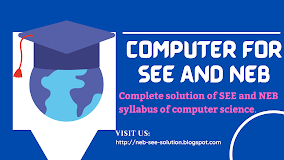







.png)





.png)
.png)
.png)


.png)
No comments:
Post a Comment