Formatted Output in QBASIC
Text Alignment
This function moves the cursor to the print
position when used in the PRINT and LPRINT statements.
Syntax: TAB (column)
Where,
Column, we have to mention the number of column
where we want to display the text.
Example:
|
REM Example of TAB function CLS a$ = "QBASIC" b$ = "Programming" PRINT a$; TAB(10); b$ END |
Output |
SPC
This function skips the specified number of
spaces in a PRINT and LPRINT statement.
Syntax: SPC(n)
Where,
n, number of spaces
|
REM Example of SPC function CLS PRINT "School"; SPC(8);
"Level"; SPC(5); "Programming" END |
|
Output |
This function moves the cursor to the
specified position. monitor. It accepts the row and column position while moving the
cursor.
Syntax: LOCATE [row, column]
Where,
row, column are the number of row and column which the
cursor moves.
|
REM Example of LOCATE function CLS LOCATE 3, 10 PRINT "School Level Programming" LOCATE 5, 17 PRINT "QBASIC" END |
Output |
PRINT "Text Alignment Example"
PRINT "---------------------"
PRINT "Using TAB Function:"
PRINT "Column 1"; TAB(10); "Column 2"; TAB(20); "Column 3"
PRINT "Value 1"; TAB(10); "Value 2"; TAB(20); "Value 3"
PRINT "Using SPC Function:"
PRINT "Item"; SPC(10); "Quantity"; SPC(10); "Price"
PRINT "-----"; SPC(10); "--------"; SPC(10); "-----"
PRINT "Apples"; SPC(10); 10; SPC(10); "$1.50"
PRINT "Bananas"; SPC(10); 5; SPC(10); "$0.75"
PRINT "Oranges"; SPC(10); 3; SPC(10); "$2.00"
Numeric Formatting
PRINT USING Statement
This
statement is used to print strings or numbers using a specified format on the
screen.
Syntax:: PRINT
USING “format string” ; expression
|
CLS PRINT USING “#####.##” ; 1234 PRINT USING”###.#” ; 123.275 END |
Output: 1234.00 123.2 |
|
Character |
Result |
|
# |
Digit
position |
|
+ |
Position
of number’s sign |
|
. |
Decimal
point position |
|
- |
Prints
trailing minus sign for negative numbers only |
|
** |
Fills
leading spaces with * |
|
$$ |
Prints
leading $ |
|
**$ |
Combines
** and $ |
|
^^^^ |
Prints
number in exponential format |
|
Character |
Result |
|
& |
Prints
entire string |
|
! |
Prints
only the first character |
|
\ \ |
Prints
first ‘n’ characters, where n is the number of blanks between slashes + 2 |
LPRINT and LPRINT USING Statements
Syntax:
LPRINT [Expression list] [, or ;]
Example: LPRINT “This line directly goes to printer”
Note: The LPRINT statement causes the PRINT
statements to be directed to the printer instead of directing to the screen
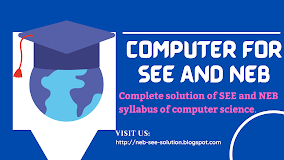









.png)





.png)

.png)

.png)
No comments:
Post a Comment