Setup and Installation of JavaScript
JavaScript is a
programming language that is primarily used to create dynamic and interactive
web pages. It is built into web browsers, so in order to start using
JavaScript, you do not need to install any software on your computer. However,
you will need a text editor to write your JavaScript code, and a web browser to
run it.
Here are the basic
steps to set up and start using JavaScript on your computer:
Install a text editor:
You will need a text
editor to write your JavaScript code. Some popular text editors include Sublime
Text, Atom, and Visual Studio Code.
Install a web browser:
JavaScript is primarily
used to create dynamic web pages, so you will need a web browser to run your
code. Some popular web browsers include Google Chrome, Mozilla Firefox, and
Microsoft Edge.
Create a new file:
Open your text editor
and create a new file. Save the file with the .js file extension, for example
"myfile.js"
Write your code:
Write your JavaScript
code in the text editor. You can refer to online tutorials, documentation, and
examples to learn the basics of the language.
Run your code:
Open the .js file with
your web browser, and your code will run. You can also use the browser
developer tools to check the output or any errors
There are several types
of text editors for JavaScript, including:
- Integrated Development Environments (IDEs) such as Visual Studio Code, WebStorm, and Atom. These editors typically offer advanced features like code completion, debugging, and version control integration.
- Lightweight text editors such as Sublime Text and Notepad++. These editors are often faster and less resource-intensive than IDEs, but may not have as many built-in features.
- Online code editors such as CodePen and JSFiddle. These editors allow you to write and run code directly in your web browser, and are often used for prototyping or sharing code snippets.
- Advanced text editor such as vim, emacs. These are command-line text editor which is typically used by developers who are comfortable working on command-line interface.
Here we are going to
know how to install Sublime text for
Step 1: Go to the
official website of Sublime Text (https://www.sublimetext.com/) and click on download. Clik here to download Sublime text.
Step 2: Download the
installer for your operating system (Windows, Mac, or Linux).
Step 3: Now open the
installer file (Sublime text.exe) from download folder. After open or double clicking
on that file you will see following window on the screen.
Step 4: Click on Run
option and Select Yes.
Step 5: Now setup
window will appear, Click on Next button.
Step 6: Now Ready to
install window will appear, Click on Install button.
Step 7: Completing the
sublime text wizard will display, Click on Finish button.
Step 8: Now you can find Sublime text editor shortcut icon on your monitor, double click on it and
sublime text editor will open. You can also launch Sublime Text by typing
'sublime' in the terminal or command prompt.
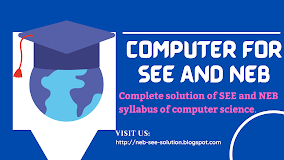
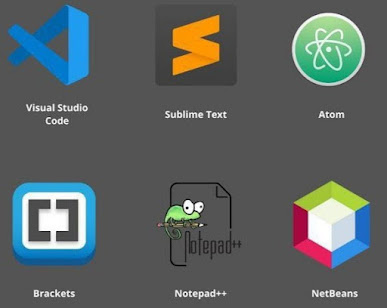













.png)





.png)
.png)
.png)


.png)
No comments:
Post a Comment